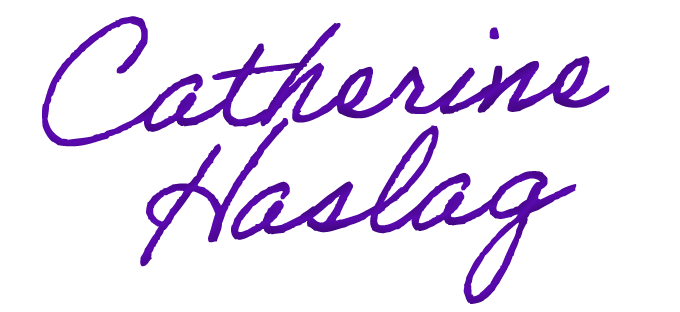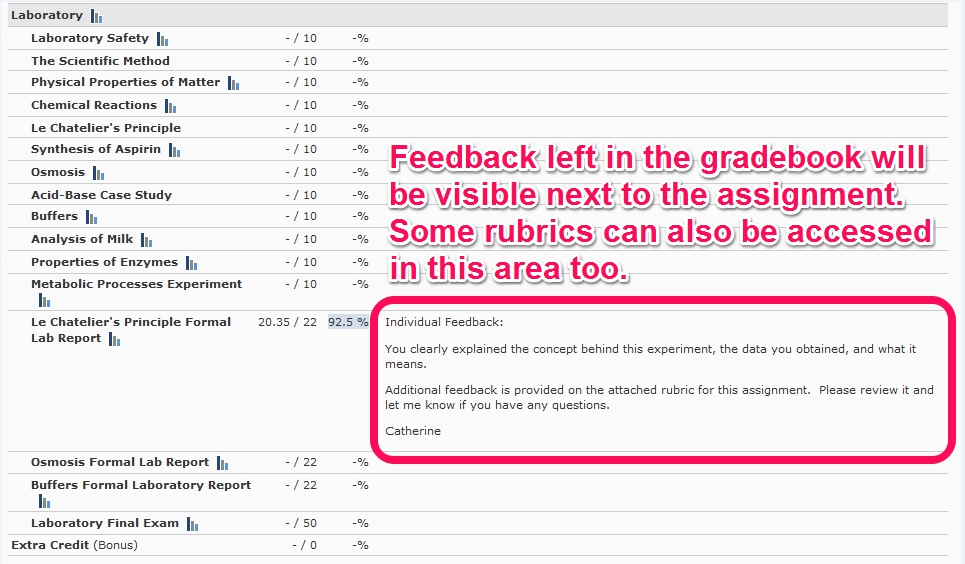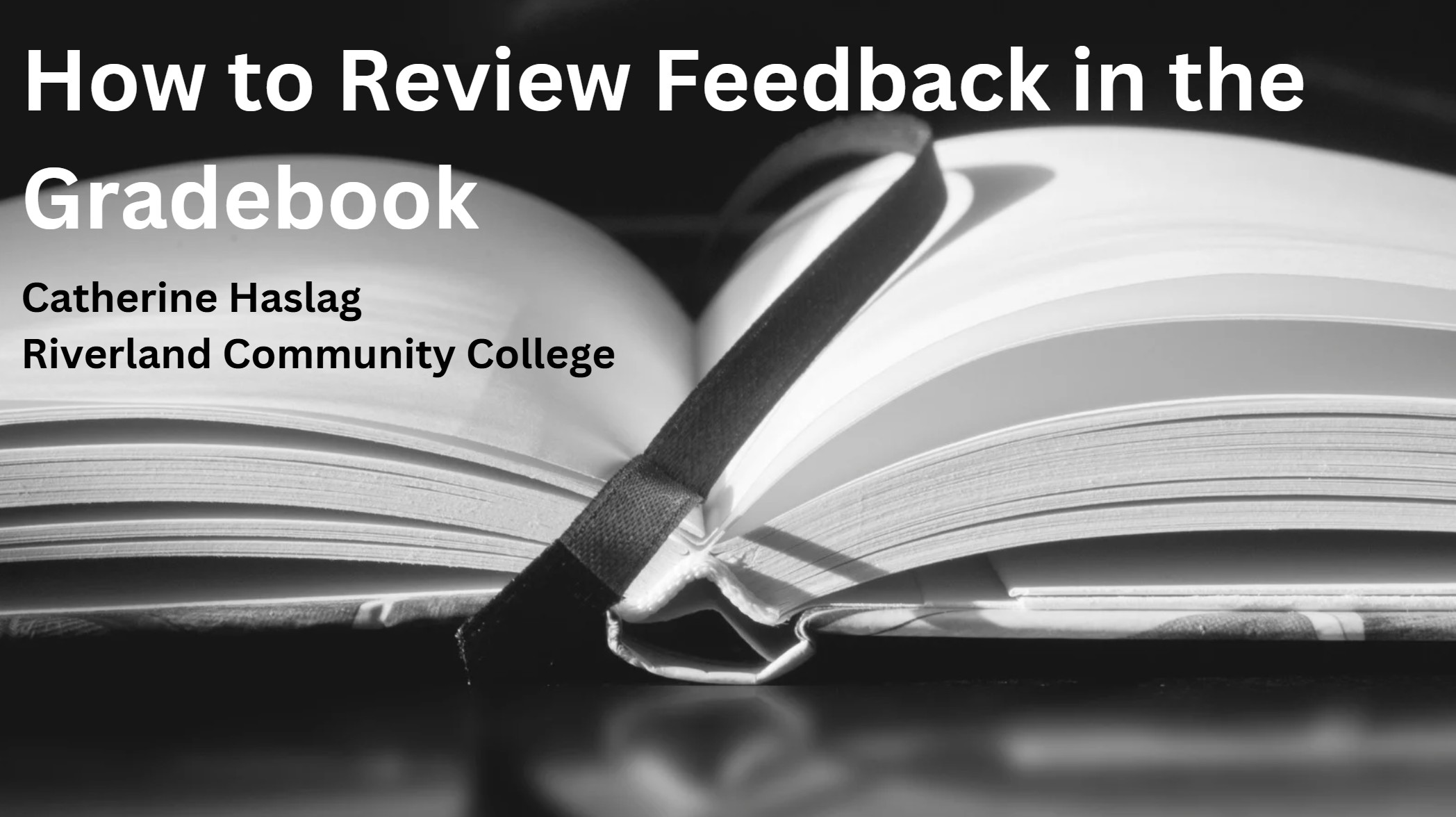How to Review Feedback, Quizzes, and Electronic Assignments in Brightspace
Feedback will be left on Brightspace for materials that are completed via Brightspace (quizzes and exams) or submitted via the assignment folder. I am diligent about leaving feedback on assignments in this course. The feedback I provide is designed to help you improve your understanding of the concepts in this course. I want you to succeed and leaving feedback supports your journey. I may leave feedback in the gradebook, in the form of a rubric (also accessed in the gradebook), or within an electronic assignment on the questions you missed. Below is information on how to review some of this feedback.
Information on how to review your exams/quizzes/electronic assignments on Brightspace and review feedback left by your instructor are provided below. Clicking the image to the right will take you to a video on how to review this feedback and review feedback left only in the assignment folder.
Click the image above to watch a video on how to review feedback on electronic assignments and in assignment folders on Brightspace.
Feedback will be left on Brightspace for materials that are completed via Brightspace (quizzes and exams) or submitted via the assignment folder. I am diligent about leaving feedback on assignments in this course. The feedback I provide is designed to help you improve your understanding of the concepts in this course. I want you to succeed and leaving feedback supports your journey. I may leave feedback in the gradebook, in the form of a rubric (also accessed in the gradebook), or within an electronic assignment on the questions you missed. Below is information on how to review some of this feedback.
Information on how to review your exams/quizzes/electronic assignments on Brightspace and review feedback left by your instructor are provided below. Clicking the image to the right will take you to a video on how to review this feedback and review feedback left only in the assignment folder.
Reviewing Exams, Quizzes, and Electronic Assignments
1) Click the “Assessment” button at the top of the Brightspace screen. Select “Quizzes” from the dropdown menu that appears.
2) Select the quiz you would like to review by clicking the triangle to the right of the quiz. Select “Submissions” from the dropdown menu (see below).
Please note: You cannot review a quiz or exam until the instructor has opened it for review.

3) Select the attempt you want to review from the list provided (see below).

4) Once you have selected the attempt you would like to review, the quiz/exam will show the questions and your response. If your instructor left specific feedback for a question, the words “view feedback” will appear in blue text below the question (see below). Click this text to review the feedback. The points earned and the total points possible for the question will appear to the right of each question.

Reviewing Feedback in the Gradebook
Overall feedback regarding assignments can also be reviewed in the gradebook. If a rubric is used to grade an assignment, it will be noted in the feedback. If you cannot see the graded rubric for the assignment in the gradebook, it may be necessary to go to the assignment folder to view it. Click on the speech bubble to the assignment’s right to view the assignment’s graded rubric. A video demonstrating how to review feedback in the gradebook is provided below:
Click the image above to watch a video on how to review feedback in the grade book on Brightspace.
Assignments are graded within approximately 7 days after the due date. You are welcome to meet with me to review any assignments, quizzes, or exams; however, the student needs to review them first on their own and bring any questions to the meeting. I am happy to help answer any questions or concerns you have If you have any questions about why you missed a question or think a mistake was made in grading, please let me know, and I will review your concerns. I want to ensure you are given all the points you earn.
This page was published on April 12, 2023, and last updated on May 21, 2025.
©2025 Catherine Haslag. All Rights Reserved.